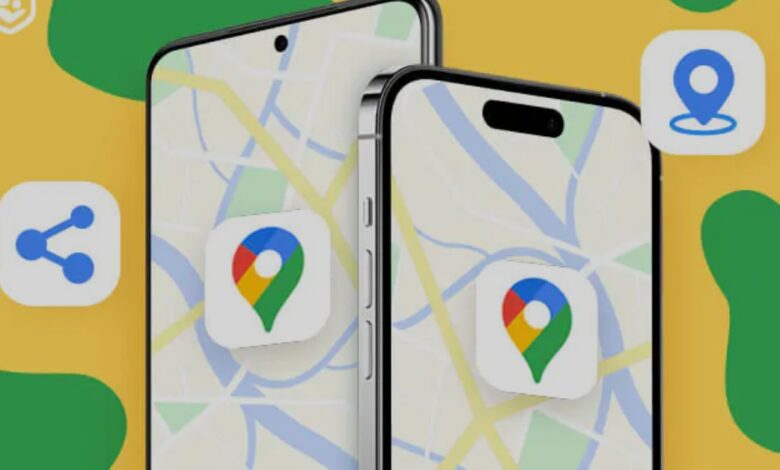
How to Share my Location on Iphone and Andriod
Share my Location on iPhone and Android
Sharing your location can be incredibly useful, whether you need to coordinate with friends, track your kids, or find your way to an event. But what if you have an iPhone and your friends use Android phones, or vice versa? Don’t worry! You can still share your location seamlessly across different devices. Here’s a simple guide to help you navigate the process.
how to share my location on android
To share your location on Google Maps:
- Open the Google Maps app on your phone.
- Tap your profile picture in the top right corner.
- Select “Location sharing.”
- Tap “New share” to start sharing with someone.
- Choose how long to share your location by using the + or – buttons. You can set it for anywhere from 15 minutes to 9 hours.
Why would I want to share my location?
Security and privacy are always important, so it’s crucial to share your location only with people or apps you trust and to regularly check your location sharing settings. Here are some common reasons to share your location:
- In emergencies, so first responders can find you faster if you have location services turned on.
- If your device is lost or stolen.
- To keep track of your kids.
- When using services like Lyft® for a ride or Uber Eats® for food delivery.
- If you’re running late to meet friends, so they get an update on when you’ll arrive and where you are.
When you’re at a crowded place with poor phone signal, like a concert or marathon.
Can I share location between iPhone and Android?
Yes, you can share your location between an iPhone and an Android phone. It’s easy to do with apps like Google Maps, WhatsApp, or Facebook Messenger.
What is Location Sharing?

Location sharing allows you to share your exact geographic location with others in real-time using your smartphone.
Set up Google Maps to Share Location
Google Maps is a versatile tool that works across both iPhone and Android devices, making it a great choice for location sharing. Here’s how you can set it up:
For iPhone Users
- Download Google Maps: If you haven’t already, download Google Maps from the App Store. It doesn’t come pre-installed on iPhones.
- Open Google Maps: Launch the app and sign in with your Google account. If you don’t have one, you’ll need to create it.
- Share Your Location:
- Tap the blue dot that shows your location.
- Select “Share your location.”
- Choose how long you want to share your location. Options range from 1 hour to 24 hours, or “Until you turn this off” for continuous sharing.
- Send a Tracking Link: Choose the contact(s) you want to share your location with and send them the link. You can select from your contact list or enter a new name, phone number, or email.
For Android Users
- Open Google Maps: Most Android devices come with Google Maps pre-installed. Open the app and make sure you’re signed in with your Google account.
- Share Your Location:
- Tap the blue dot that indicates your location.
- Tap “Share your location” and select the desired duration for sharing.
- Choose the contact(s) or send a link to share your location.
How to Accept a Location Share Request
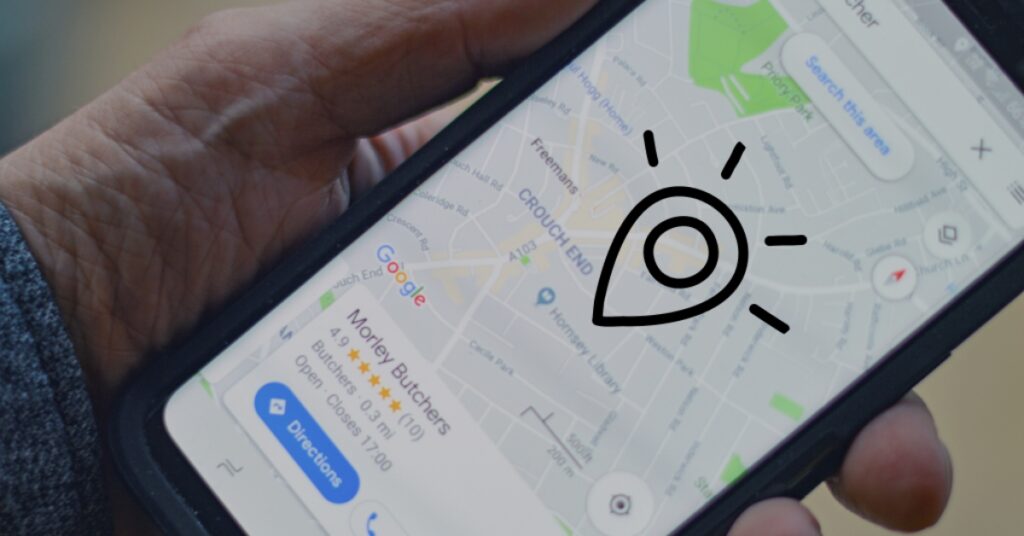
If you receive a location-sharing link from someone using an iPhone or Android device, here’s how to accept it:
- On Android: Click the link you receive in a text message or email to view the location.
- On iPhone: Similarly, click the link in the message you receive to see their location on Google Maps.
How to Stop Sharing Your Location,
If you decide to stop sharing your location, you can do so easily:
On Android
- Open Google Maps.
- Access Location Sharing: Tap your profile picture and select “Location sharing.”
- Stop Sharing: Choose the contact you no longer want to share your location with and tap “Stop.”
On iPhone
- Open Google Maps.
- Access Location Sharing: Tap your user icon in the top right corner and select “Location sharing.”
- Stop Sharing: Choose the contact and tap “Stop” next to their name. Repeat as needed for other contacts.
Additional Options for Location Sharing
If you’re looking for alternatives to Google Maps, here are a few other methods:
1. Life360
Life360 is a comprehensive location-sharing app that works well across both iOS and Android platforms. It offers:
- Cross-Compatibility: Works seamlessly between different operating systems.
- Real-Time Updates: See live updates of Circle members’ locations.
- Place Alerts: Get notifications when members arrive or leave specific locations.
- Privacy Controls: Customize who sees your location.
2. WhatsApp
WhatsApp also allows location sharing:
- Share Live Location: Choose how long you want to share your location (15 minutes, 1 hour, or 8 hours).
- Encryption: Your location information is securely encrypted.
- One-on-One or Group Chats: Share with individual contacts or groups.
3. Family Orbit
Family Orbit is a parental control app that can also be used for location sharing:
- Real-Time GPS Tracking: Monitor the location of devices on a map.
- Location History and Geofencing: Check location history and receive alerts if boundaries are crossed.
- Check-Ins: Allow family members to check in for added safety.
4. Number Tracker Pro
Number Tracker Pro offers a different approach:
- Phone Number Tracking: Find a phone’s location using its number.
- Geolocation Database: Access public geolocation data for tracking.






